Hi eufy fans,
Do you ever feel that you’re getting out-smarted by your smart home? To make life easier, we want to share monthly tips with you that will help you make the most of your eufy devices.
Keep an eye out for more “Unlock the Power of eufy” posts and gain the knowledge needed to be top of the smart-home class.
Today we would like to share another feature of the eufy Video Doorbell with you. One which we believe will be very helpful for your future use. Let’s have a look!
What is eufy Doorbell video quality?
Video quality settings allow you to make adjustments to ensure you get the best possible viewing experience. You can make adjustments based on your own home, the environment in which the doorbell is set up, network conditions, or the type of mobile device. This feature can be broken down into four parts:
- HDR
- Distortion Correction
- Streaming Quality
- Recording Quality
By understanding these 4 elements all of your viewing needs should be met. Here, we will introduce these features in turn.
What is HDR and when can it be used?
High-Dynamic Range (HDR for short) provides greater image detail and dynamic range when compared to ordinary images. When active it will show better visual effects in the real environment.
However, this mode is not always necessary. It is particularly effective if your front door is frequently exposed to areas of shade, such as on a porch.
It will automatically fill light and better reflect the reality of your home. This means if someone approaches your door you can see them in greater clarity.
Here is an example of when the HDR feature should be enabled. Check out the difference:
(Thanks to Mr.Branham for providing photos.)
What is Distortion Correction and when can I use it?
If your Doorbell is placed in a corner, the view when live streaming may appear distorted as a result of the angle of the shot. The picture may be warped making it harder to see clearly who is there. By turning on Distortion Correction your Doorbell will straighten the angle of the lens to give you a more accurate view of the real scene.
Here’s an example where this feature is turned on, so you can check out the difference:
(Thanks to Mr.Chen for providing photo materials.)
What is Streaming Quality and how should it be used?
This feature is associated with image quality and loading speed while live-streaming. By default, the Doorbell is set to auto mode, where the system will dynamically adjust the current picture quality according to your network situation. By choosing a higher quality live stream, a faster speed is required from your network. Therefore, if you require a high picture quality, you will need a strong network connection. If you encounter issues with picture quality it is recommended to change to a lower setting.
What is Recording Quality and how I can use it?
The Recording Quality Setting directly relates to the size and resolution of each file stored for individual events captured by your eufy Doorbell. The default resolution setting will directly correlate to your phone’s hardware capabilities. If your phone supports 2K then the default setting will be 2K. 2K is supported by the majority of smartphones but not all. Please consider that if you share your account with a family member their device must also be capable of supporting the setting selected. By doing so you both will be able to view all the events captured by your eufy Doorbell at any time.
Power Unlocked!
So you are now a eufy Doorbell Video Quality Expert! Be sure to use this information to make the most out of your new eufy Security Video Doorbell and only receive the alerts which matter to you.
If you encounter any problems during use or have any other questions, please contact our customer service team through the following channels:
1)eufy Security app->Help->Live chat/Call us/Feedback
2)Ask questions in the comments at the bottom of this post
3)Send us an email: support@eufylife.com
We will get back to you as soon as possible.
Thank you for your support.
eufy Security Team


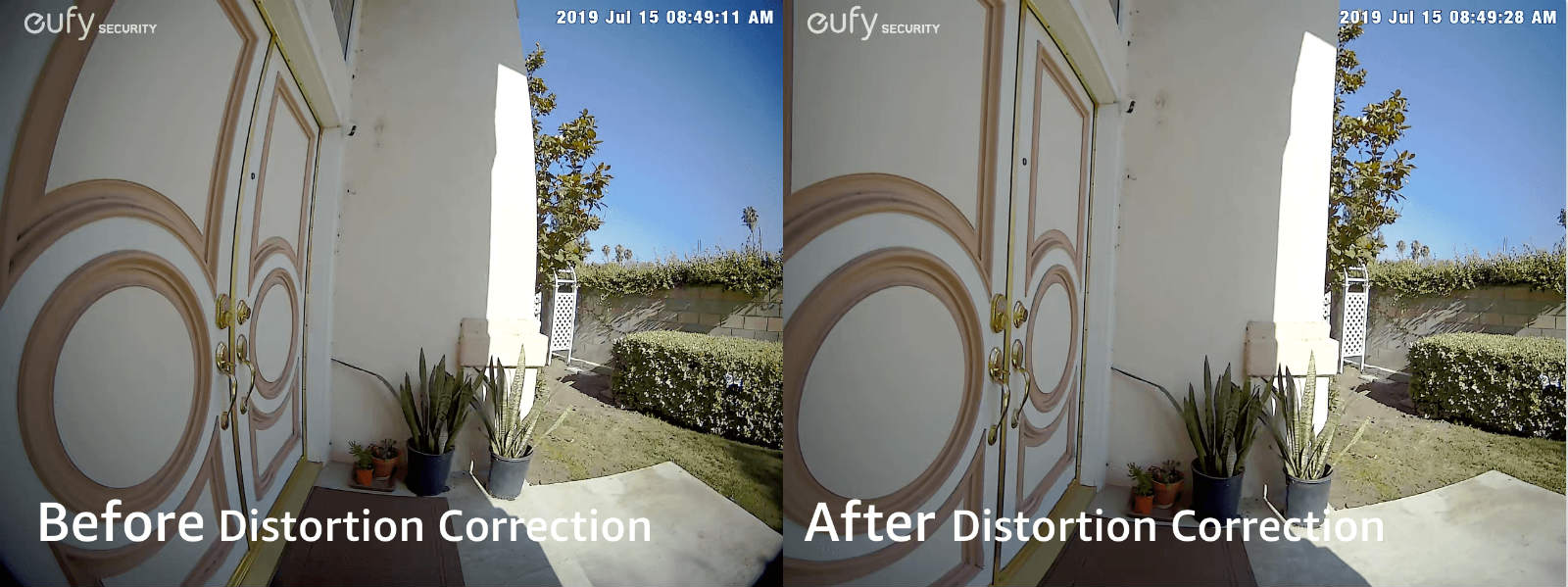

 Thank you!
Thank you!