Hi eufy fans,
Do you ever feel that you’re getting out-smarted by your smart home? We know that the sheer level of features on our products can be a little overwhelming. So to make life easier, we want to share with you monthly tips into how to best use your eufy devices. Keep an eye out for more “Unlock the power of eufy” posts and gain the knowledge needed to be top of the smart home class.
Looking to capture more footage during events? Want to improve battery life? For this installment, we want to take a closer look into Camera Working Mode and how a simple change to this setting can significantly improve your user experience. Allow us to give you a little more detail into how this setting works.
What is Camera Working Mode and how does it affect my eufyCam / eufyCam E?
Camera Working Mode is designed to allow users to balance footage captured and battery life.
There are three Camera Working Mode settings to choose from. Each of them is suitable for different scenarios and requirements. They are as follows:
1)Optimal Battery Life - eufyCam’s default setting is Optimal Battery Life mode. This setting is designed to ensure that the camera’s battery will last an entire year if each day has less than 30 alerts. This mode aims to maximize the battery life of your camera but will reduce the amount recorded.
2)Optimal Surveillance - If you want to record more alerts while maintaining long battery life, Optimal Surveillance mode may be the choice for you. The recording length is increased to a maximum of 60 seconds, with a reduced interval period when a large number of alerts occur in a short period. In this mode, the system will prioritize records while remaining battery conscious.
3)Customize Recording - If you don’t want to miss an alert, Customize Recording mode will be your best option. You can manually set the recording file length and the detection interval. In this mode, the camera can constantly detect and record moving objects, but the battery will drain faster.
How do I choose which Camera Working Mode is right for me?
Below we have made suggestions as to which Camera Working Mode is suitable for different scenarios. The following settings are for reference only.
1)Optimal Battery Life
Areas in which frequent movement is likely, such as:
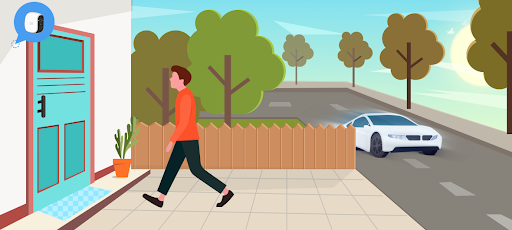
2)Optimal Surveillance
Areas in which movement is likely to be relatively infrequent, such as:
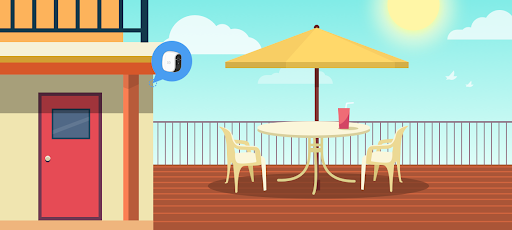
3)Customize Recording
Can be used in all of the above if you deem the setting right for you.
A reminder:
Further detail can be found on Camera Working Mode in the help section of the app. Help>About Camera Working Mode
All changes made to these Settings in the Eufy Security APP will be synchronized. Let others in the household know if you have changed the settings.
If you encounter any problems during use, please contact our customer service team through the following channels:
1)eufy Security app->Help->Live chat/Call us/Feedback;
2)Ask your questions here at the bottom of this post;
3)Send us an email:support@eufylife.com.
We will get back to you as soon as possible.
Thank you for your support.
Eufy Security Team




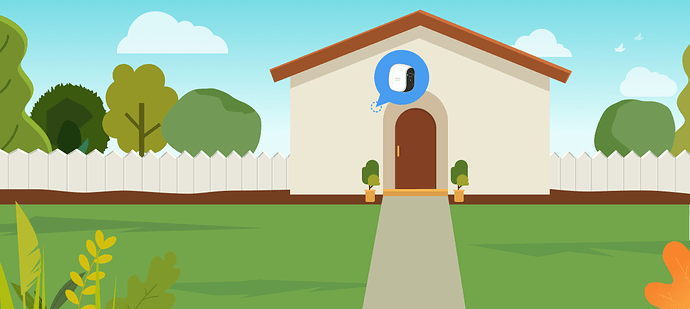

 . Feel free to send some over and I’ll review them
. Feel free to send some over and I’ll review them 




