Hi, eufy fans:
Do you ever feel that you’re getting out-smarted by your smart home? To make life easier, we want to share monthly tips with you that will help you make the most of your eufy devices. Keep an eye out for more “Unlock the power of eufy” posts and gain the knowledge needed to be top of the smart-home class.
For this installment, we will be walking you through how to get things started with your new RoboVac 30C. In particular, the initial Wi-Fi set up phase.
Why is a Wi-Fi Connection needed?
A wifi connection is required to control your RoboVac 30C via the app.
What will you need to set up the connection?
Ensure you have:
- A stable Wi-Fi network
- An Android/iOS-based smartphone
- A RoboVac with enough battery to turn on
Keep your RoboVac, smartphone, and router within close proximity of each other to ensure the Wi-Fi network’s signal is strong. Make sure your phone is connected to your home’s 2.4GHz network.
Below, you can find the setup instructions for both IOS and Android. Follow the relevant instructions according to the operating system your phone uses.
For iOS
Open the EufyHome app and click “Add Device”. You will need to turn on your phone’s Location Services and must be using iOS13 or newer. Select eufy RoboVac 30C for configuration.
Step 1
Select the Wi-Fi network you wish to connect to and enter the correct password. Your password data is kept private and will not be stored in the cloud or shared with other companies.
Step 2
Check the status of your RoboVac by turning on the main power. The switch is located on the bottom of your RoboVac.
Check to see if your RoboVac is on and that the Wi-Fi LED is flashing slowly. If the LED is not flashing slowly, press and hold the Auto Cleaning Start/Stop button for 10s until you hear a beep.
Step 3
Go to your phone’s Wi-Fi settings and connect to the Wi-Fi network named ”eufy RoboVac xxxx”, then go back to EufyHome app. The device will start connecting, please wait.
Step 4
Once connected, it is time to name your RoboVac. After assigning its name the setup is complete!
For Android
Open the EufyHome app and click Add Device. Select eufy RoboVac 30C for configuration.
Please refer to the steps below to complete the Wi-Fi setup.
Step 1
Select the Wi-Fi network you wish to connect to and enter the correct password. Your password data is kept private and will not be stored in the cloud or shared with other companies.
When searching for available Wi-Fi networks, a request to grant access to your location will appear and must be approved. Due to the restrictions of Android 6.0 and above, the system can only search for Wi-Fi networks when location permission is granted.
Step 2
Check the status of your RoboVac by turning on the main power. The switch is located on the bottom of your RoboVac.
Check to see if your RoboVac is on and that the Wi-Fi LED is flashing slowly. If the LED is not flashing slowly, press and hold the Auto Cleaning Start/Stop button for 10s until you hear a beep.
Step 3
Initiate the Wi-Fi connection of your RoboVac. If you do not see the RoboVac you want to connect to, tap the refresh button.
The device will start connecting, please wait.
Step 4
Once connected, it is time to name your RoboVac. After assigning its name the setup is complete!
What if RoboVac fails to connect?
1. Network
Make sure you have entered the Wi-Fi password correctly and that your router is connected to the Internet with a working Wi-Fi signal.
Make sure your RoboVac is connected to a 2.4GHz Wi-Fi network. Ensure your RoboVac, router, and mobile phone are within close proximity to allow for strong signal strength.
2. Advanced Wi-Fi
If you are using a Samsung or Pixel phone, make sure to turn off adaptive Wi-Fi.
3. Location Services
If you are using an Android or iOS13 device, please confirm that you have turned on GPS and have allowed the EufyHome app to access your location.
4. RoboVac
Reset your RoboVac and restart the configuration process. Press and hold the top button on RoboVac for 10 seconds to reset the Wi-Fi connection. The Wi-Fi status LED will slowly flash blue.
Power Unlocked!
So you are now a RoboVac Wi-Fi Connection expert!
Be sure to use this information when setting up your new cleaning buddy!
If you encounter any problems or have any questions, just contact our customer service team via:
Email: support@eufylife.com
Livechat: www.eufylife.com
EufyHome app->Help->Contact Us->Feedback/Chat/Call us
Feel free to leave us a comment below if you have any questions.

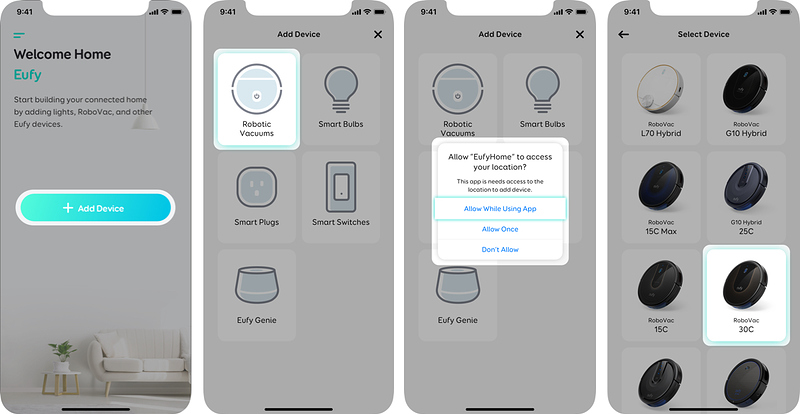
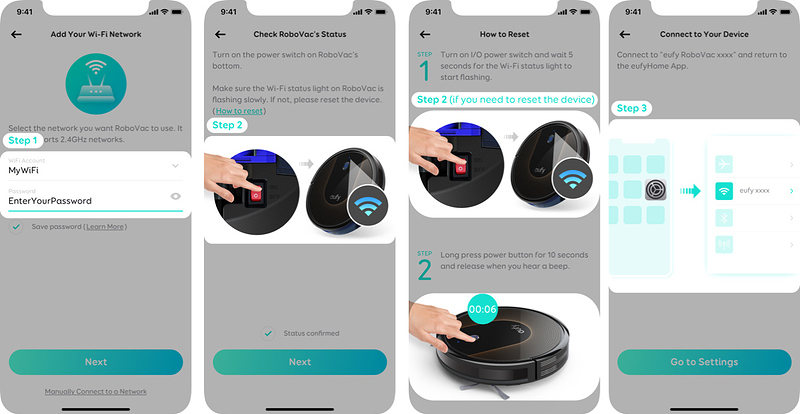





 and sending it to the way I need it to go. but wifi would have been more convenient.
and sending it to the way I need it to go. but wifi would have been more convenient.